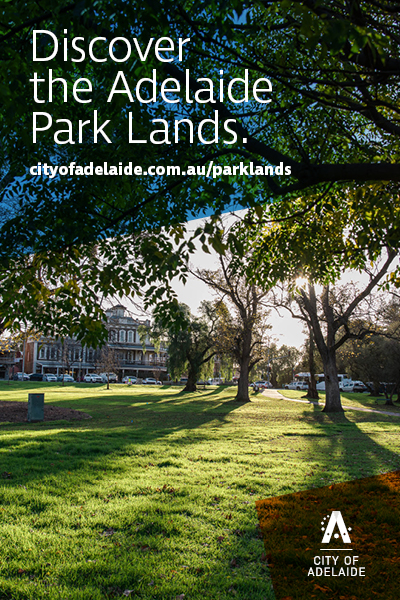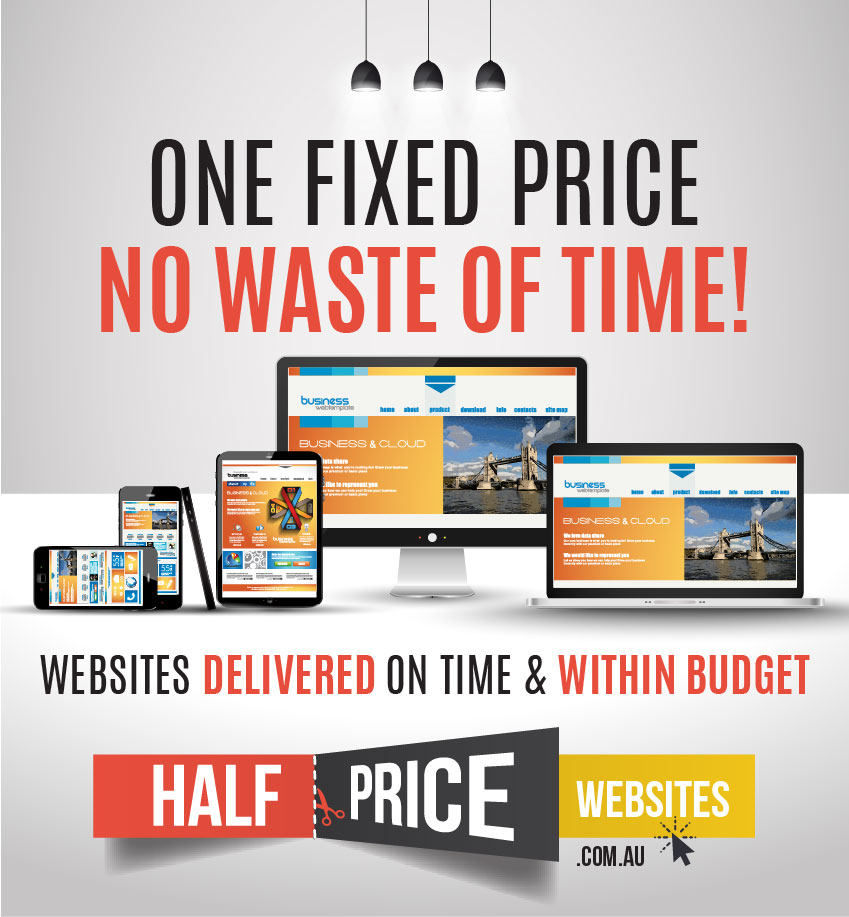7 Google Chrome Tips & Tricks You Probably Didn’t Know

Author: Mahesh Mohan
Google Chrome Features, Tips and Tricks
I’m a Microsoft fanatic and my favourite web browser is STILL Internet Explorer (and always will be). I love Microsoft and the brand “Internet Explorer”. But when Google Search began to hang on Internet Explorer I was forced to switch to Google Chrome. I hate Mozilla Firefox. But now, I’m quite comfortable with Google Chrome. And, I don’t think that I will switch back to Internet Explorer anytime soon unless they launch something innovative.
Top Google Chrome Features
1. Google Chrome Sync
What I really like about Google Chrome is its ability to Sync. With Google Chrome Sync, you can sign in to Google Chrome with your Google account and save all your preferences, themes, bookmarks, auto-fill data, auto-fill profiles, extensions, apps, omnibus data, search engines and passwords to your Google account. And once you login to Google Chrome on any other computer, Google will import all that data from your Google account. So you will have the same user experience everywhere. This is also shared via cloud across your Chrome app on your android device.
2. Add Multiple Users
With Google Chrome’s “Users” you can add more users to your Google Chrome. If you have a personal and a business Gmail address, you can seamlessly traverse between them.
3. Security
Google Chrome is secure and protects your PC from malicious websites as you browse the web, hence deeming a hoard of internet security software suites redundant. No need for Norton/ McAfee Internet Security any more. There’s a Sandboxing feature which prevents malware from installing itself on your computer. Also, whatever goes on in one browser tab doesn’t affect what happens in another.
4. Omnibox
The Omnibox or the Chrome address bar acts as a Search box. Simply enter the keyword and press enter. The search result appears in your default search engine instantly. Also, to search within a particular website like YouTube for a video, simply type ‘YouTube’ in the omnibox, press Tab, write your search string and hit Enter. The next screen will have your result on the YouTube page.
5. Incognito Mode
Incognito mode is something very useful. I do a lot of Google Searches in Incognito to keep my privacy intact. Although Google pioneered this, similar concepts are now in Internet Explorer (as InPrivate mode) and Mozilla Firefox (as Private Browsing) as well.
6. Password Manager
Google Chrome has an inbuilt password manager and it syncs with your Google account (if you have enabled Chrome Sync). What I like about the password manager is that we can change password settings for specific sites.
7. Apps & Extensions
Google Chrome apps are programs that are designed to be used entirely within the browser. Using apps, you can do things like create documents, edit photos and listen to music without having to install complicated software. https://chrome.google.com/webstore/category/home