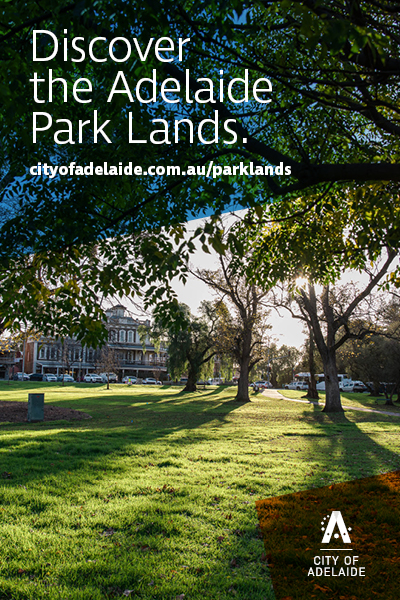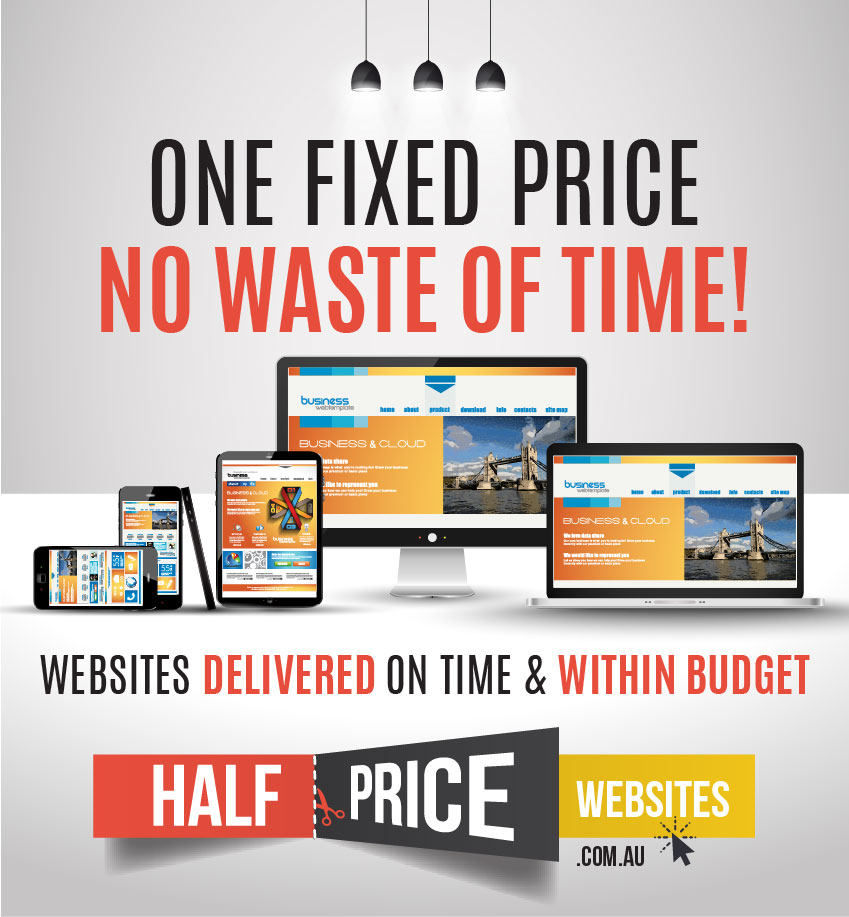WINDOWS 10: A QUICK REVIEW
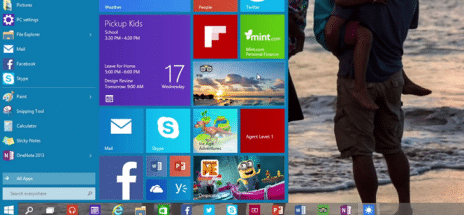
Windows 10 is about to be launched in 2015 across the world. We take the opportunity to give you a little sneak peak into the features that will set it apart from its predecessors and competitors.
After the disappointing turnout of Windows 8 – people preferred Windows 7 even when Windows 8 was being given away for free – Microsoft is now back with Windows 10, which should hit the stores in late 2015. (Why they skipped number 9 is anyone’s guess.) In this version of the world’s most used Operating System, it appears that the design team at Microsoft has gone the extra mile to include all kinds of users and not to make any of them feel alienated. That means whether you want to use the keyboard and mouse, or if you’re more of a ‘touch person’, you will find your way around Windows 10.
Here are a few of the features.
The Start Menu
The Start Menu is the default way in which you can kick things off in Windows 10, especially if you’re operating with a keyboard and mouse. You can choose to keep the full screen Start screen if you like it. Customisation options are available aplenty here; you can pin live tiles in multiple sizes to the right, while getting the list of familiar pinned and recent applications on the left. The Search box has all Windows 8 features, and it returns results from Bing and Microsoft’s Windows store, and there is a separate Search Menu next to the Start button that gives you trending topics on Bing, too.
Snaps and apps
You can snap apps together in Windows 10, but unlike in Windows 8, where two desktop apps basically get half of the available screen space, in Windows 10, you can intuitively change the share each app gets, and you can also play around with more than two apps at a time. There is a new Task View button that allows you to view all open windows, for people who are not used to using the Alt-Tab keyboard shortcut to switch between windows. In addition to viewing different tasks, you can also set up virtual desktops. This is not a feature that the regular Windows user will use, but it’s a signal to all power users from Microsoft as if to assure them that they’ve thought of them too.
Cortana, your shopping assistant
Cortana makes her Windows 10 debut in build 9926. Long rumored to be on the way, the Windows Phone-derived app now occupies the most treasured real estate on the Windows desktop: to the immediate right of the Start icon. If you don’t have a mike, not to worry — Cortana works with typed input, too. Click the microphone icon at the far-right edge of the Search box to get started.
The Charms Bar
The Charms bar that you get when you swipe the edge of a touch screen hasn’t gone away in Windows 10, but you might not see it when you use the Windows-C keyboard shortcut. If you have a mouse and keyboard and the window that’s active is a modern app like the Windows Store, that keyboard shortcut brings up a mini Charms menu hanging off the top left corner of the app instead.